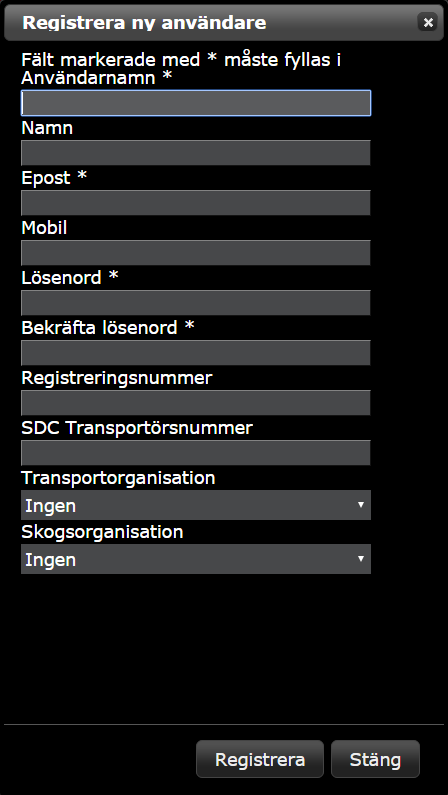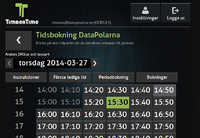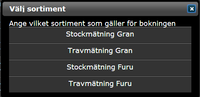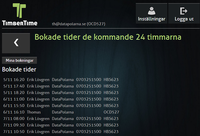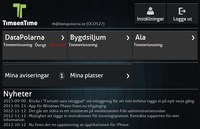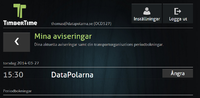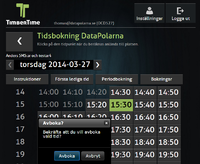Skillnad mellan versioner av "TimberTime Användarmanual/en"
FuzzyBot (Diskussion | bidrag) (Uppdaterar för att matcha den nya versionen av källpaketet) |
Peter (Diskussion | bidrag) (Skapade sidan med 'Click the link for more information regarding the smartphone application.') |
||
| Rad 33: | Rad 33: | ||
It is also avaliable as an application for your smartphone. It works both on Android and iPhone/iTab. | It is also avaliable as an application for your smartphone. It works both on Android and iPhone/iTab. | ||
| − | + | Click the link for more information regarding the smartphone application. | |
== Book/notify time == | == Book/notify time == | ||
Versionen från 29 februari 2016 kl. 17.07
Innehåll
Quickguide
For technical support please contact us on +46 910 120 90 or by email support@timbertime.se.
The support is avaliable between 08 and 17 CET on weekdays
Register new user
Open http://www.timbertime.se in your browser and click on the link "Registrera ny användare"
Fields that are required are marked with "*". Complete the registration by clicking on "Registrera"
After registration an email will be sent to specific email address with instruction for how to active the user.
Login
Open http://www.timbertime.se in your browser
Enter Användarnamn and Lösenord used during the registration.
After first login, the user have to select what locations that are going to be used.
Select locations
Press the button "Lägg till" in order to mark the location as useable for your user.
The selected locations can be reordered by pressing the "up-down-arrow"-buttons.
Complete the selection by pressing "Spara"
Smartphone
It is also avaliable as an application for your smartphone. It works both on Android and iPhone/iTab.
Click the link for more information regarding the smartphone application.
Book/notify time
|
Click on the location in order to get to the site with times. The times that are avaliable is shown as clickable buttons. Booked time is marked with green background. |
|
For some location extra information must be supplied. In those cases an extra dialog will show after selecting time. Select from that list in order to complete the booking. |
|
Bokningen är nu klar och visas med en grön markering. Bokningar för lossning för de kommande 24 timmarna kan kontrolleras under knappen ”Bokningar” |
Cancel booking/notify
|
Logga in som vanligt och tryck på knappen ”Mina aviseringar” |
|
Här visas de bokningar som är aktuella och kan avbokas med knappen ”Ångra” |
|
Följande dialogruta dyker upp för att man ska bekräfta att man verkligen vill ta bort sin bokning. Väljer du ”Avboka” så släpps tiden och någon annan kan boka den. Avbokning kan även ske genom att trycka på ”tidknappen” som färgats grön. |
Settings
Use settings to add more information about your user.
Namn - Your fullname
Mobilnummer - Your cellphone number
Registreringsnummer - License number for the truck
SDC (Skogens Datacentral) transportörsnummer - SDC transportationnumber
Transportorganisation - Transportorganisation
Skogsorganisation - Rawmaterial organisation
Boka med önskad tid - By selecting this all times are made bookable. If you select a time that isn't bookable the system will automatic select the closest time that can be booked.
Vill ha SMS - If you want to receive SMS with information from the locations you have selected.
Tips & Tricks
- Only book time that you intend to use!
- Book times as soon as you know when you are expected to arrive on site.
- Periodbokningar should only be used for "gruppkörningar".
- "Can I book 07:00 all days next week?" Yes, if you intend to use those times then book them.
- Cancel the booking if you know you are not going to need it.