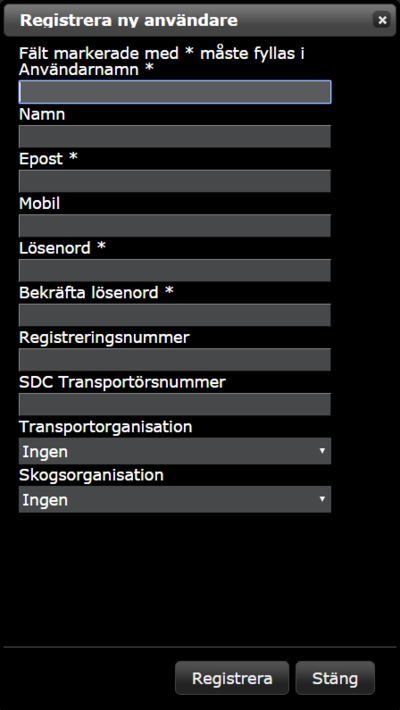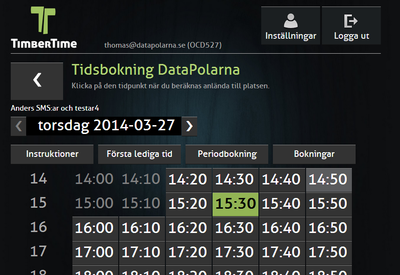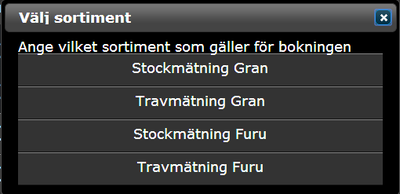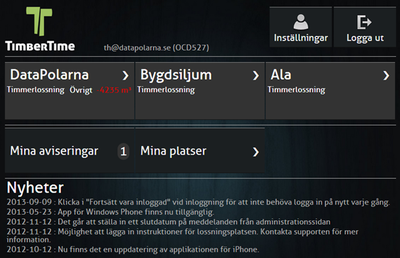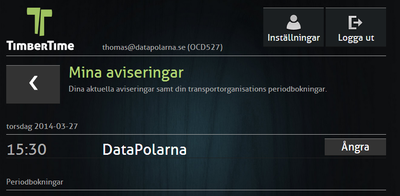TimberTime Användarmanual/en: Skillnad mellan sidversioner
Peter (diskussion | bidrag) Ingen redigeringssammanfattning |
Peter (diskussion | bidrag) Skapade sidan med '== Book/Notify time == 400px' |
||
| Rad 37: | Rad 37: | ||
Click the link for more information regarding the smartphone application. | Click the link for more information regarding the smartphone application. | ||
== | == Book/Notify time == | ||
[[Fil:TTAnvmanual8.png|400px]] | [[Fil:TTAnvmanual8.png|400px]] | ||
Versionen från 2 mars 2016 kl. 15.07
User manual
For technical support please contact us on +46 910 120 90 or by email support@timbertime.se.
The support is avaliable between 08 and 17 CET on weekdays
Register new user
Open http://www.timbertime.se in your browser and click on the link "Registrera ny användare"
Fields that are required are marked with "*". Complete the registration by clicking on "Registrera"
After registration an email will be sent to specific email address with instruction for how to active the user.
Login
Open http://www.timbertime.se in your browser
Enter Användarnamn and Lösenord used during the registration.
After first login, the user have to select what locations that are going to be used.
Select locations
Press the button "Lägg till" in order to mark the location as useable for your user.
The selected locations can be reordered by pressing the "up-down-arrow"-buttons.
Complete the selection by pressing "Spara"
Mobile app
User manual for the mobile app
It is also avaliable as an application for your smartphone. It works both on Android and iOS.
Click the link for more information regarding the smartphone application.
Book/Notify time
Klicka på lossningsplats för att komma till bokningstider. De tider som är tillgängliga visas som klickbara knappar. Bokad tid visas med grön inramning(se bild 16.10). Boka tid genom att klicka på en ”tidknapp”.
En del bokningsplatser vill veta vilken typ av sortiment som lasset innehåller och då dyker följande dialogruta upp på skärmen. Bokningen kräver då ytterligare ett ”klick” för att den ska godkännas
Avboka tid
Logga in som vanligt och tryck på knappen Mina aviseringar
Här visas de bokningar som är aktuella och kan avbokas med knappen Ångra
Följande dialogruta dyker upp för att man ska bekräfta att man verkligen vill ta bort sin bokning.
Väljer du Avboka så släpps tiden och någon annan kan boka den. Avbokning kan även ske genom att trycka på tidknappen som färgats grön.
Settings
Use settings to add more information about your user.
Namn - Your fullname
Mobilnummer - Your cellphone number
Registreringsnummer - License number for the truck
SDC (Skogens Datacentral) transportörsnummer - SDC transportationnumber
Transportorganisation - Transportorganisation
Skogsorganisation - Rawmaterial organisation
Boka med önskad tid - By selecting this all times are made bookable. If you select a time that isn't bookable the system will automatic select the closest time that can be booked.
Vill ha SMS - If you want to receive SMS with information from the locations you have selected.
Tips & Tricks
- Only book time that you intend to use!
- Book times as soon as you know when you are expected to arrive on site.
- Periodbokningar should only be used for "gruppkörningar".
- "Can I book 07:00 all days next week?" Yes, if you intend to use those times then book them.
- Cancel the booking if you know you are not going to need it.