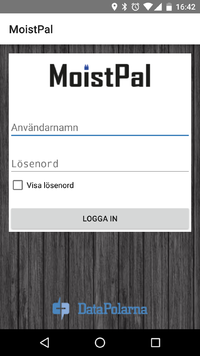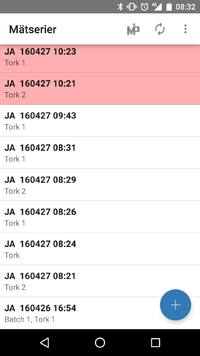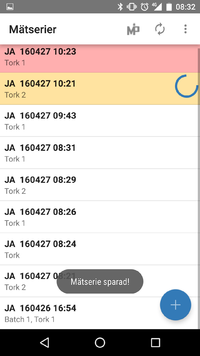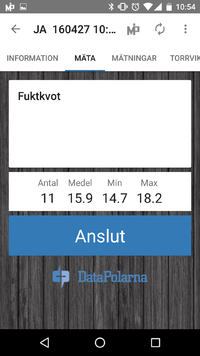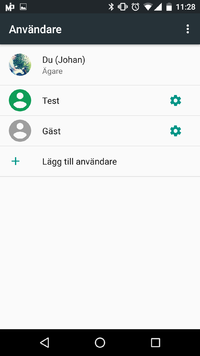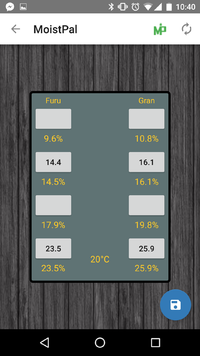Skillnad mellan versioner av "MoistPal Användarmanual App/en"
Johan (Diskussion | bidrag) (Skapade sidan med '= Login =') |
Johan (Diskussion | bidrag) (Skapade sidan med 'The verify against calibration block function can be found under the three points when on the home screen (measurement series list). When you click the button you have to choo...') |
||
| (38 mellanliggande versioner av 2 användare visas inte) | |||
| Rad 8: | Rad 8: | ||
[[Fil:Screenshot_2014-08-05-14-21-05.png|200px|thumb|left]] | [[Fil:Screenshot_2014-08-05-14-21-05.png|200px|thumb|left]] | ||
| style="width:auto; vertical-align:top; border:0px solid #aaa; padding: .5em 1.5em;" | | | style="width:auto; vertical-align:top; border:0px solid #aaa; padding: .5em 1.5em;" | | ||
| − | + | The first time you launch the app, you will be asked to sign in. | |
|} | |} | ||
| − | = | + | = Basics = |
{| style="background:transparent;" | {| style="background:transparent;" | ||
| style="width:220px; vertical-align:top; border:0px; padding: .5em 1.5em;" | | | style="width:220px; vertical-align:top; border:0px; padding: .5em 1.5em;" | | ||
[[Fil:base_activity.png|200px|thumb|left]] | [[Fil:base_activity.png|200px|thumb|left]] | ||
| style="width:auto; vertical-align:top; border:0px solid #aaa; padding: .5em 1.5em;" | | | style="width:auto; vertical-align:top; border:0px solid #aaa; padding: .5em 1.5em;" | | ||
| − | + | At the top right, there is an MP icon and an update icon. They make it possible to connect to the meter, view the status and synchronize the cloud. | |
| − | == | + | == Connect to meter == |
| − | + | Press MP icon at the upper right. Select Meter in the dialogue. Make sure the meter is running, press and hold the button on the meter and make sure the led flash green ( it beeps also ) . You turn off the meter in the same way as you start it, when it flash red it is off. | |
| − | MP | + | MP icon turns green when connected to a meter, if you click on it then you have the option to disconnect. |
| − | == | + | == Sync to the cloud == |
| − | + | Pressing the sync button in the upper right ( two arrows in a circle). | |
| − | + | When the phone syncs to the cloud saved measurement series are sent and user settings are downloaded. | |
|} | |} | ||
| − | = | + | = List measurement series = |
{| style="background:transparent;" | {| style="background:transparent;" | ||
| style="width:220px; vertical-align:top; border:0px; padding: .5em 1.5em;" | | | style="width:220px; vertical-align:top; border:0px; padding: .5em 1.5em;" | | ||
[[Fil:Screenshot_2014-08-05-14-22-01.png|200px|thumb|left]] | [[Fil:Screenshot_2014-08-05-14-22-01.png|200px|thumb|left]] | ||
| style="width:auto; vertical-align:top; border:0px solid #aaa; padding: .5em 1.5em;" | | | style="width:auto; vertical-align:top; border:0px solid #aaa; padding: .5em 1.5em;" | | ||
| − | + | After login a list of the last measurement series is shown. Here you can edit/create measurement series and see their status. | |
| − | + | A series of measurements can have 3 different colors | |
| − | + | * Red: Not Saved | |
| − | + | * Yellow: Saved but not in sync | |
| − | + | * White : saved and synced . | |
| − | == | + | == Create new measurement series == |
| − | + | Press the blue plus button. Fill in the required fields, woods, wood temperature and moisture meter (these fields can not be changed after the measurement series is created). Wood temperature can be entered manually or by measuring through the small pin on the moisture meter (requires that the cell phone is connected to a meter). Press on create. | |
| − | == | + | == Delete measurement series == |
| − | + | Select a measurement series by pressing a while longer on a series. Delete selected measurement series by pressing the bin in the right corner. Saved measurement series that have been synced to the cloud will be deleted automatically at regular intervals (They will only be delete from the phone not the cloud). | |
| − | == | + | == Menu == |
| − | Under | + | Under the icon with three points you can choose to verify the meter to measurement block or to go into the settings. |
|} | |} | ||
| Rad 57: | Rad 57: | ||
[[Fil:MätserieDetalj.png|200px|thumb|left]] | [[Fil:MätserieDetalj.png|200px|thumb|left]] | ||
| style="width:auto; vertical-align:top; border:0px solid #aaa; padding: .5em 1.5em;" | | | style="width:auto; vertical-align:top; border:0px solid #aaa; padding: .5em 1.5em;" | | ||
| − | + | After you have chosen to create/edit a measurements series you will get to the detail measurement series view. | |
| − | + | Here you can enter information about the measurement series as batch , kiln etc. You can create/ delete/exclude measurements and entering dry weights to the measurements. | |
| − | + | There are 4 tabs in the measurements series view, you can navigate between tabs by dragging your finger across the screen (left and right) or by pressing on the tabs. | |
| − | + | Save the measurement series by clicking the menu button ( three dots ) and then Save. | |
== Information == | == Information == | ||
| − | + | This view has a variety of fields where you can enter information about the measurement series. The fields that are currently available are listed below. | |
| − | ; | + | ; Name |
| − | : | + | : Make it easy to identify the series of measurements in a list of measurement series. Is automatically added as the user prefix and the current date (time). User prefix can be set in settings and on the Web. |
| − | ; | + | ; Type of wood |
| − | : | + | : Selected when creating a measurement series, can not be changed. Used to calculate the moisture content. |
| − | ; | + | ; Wood temperature |
| − | : | + | : Selected when creating a measurement series, can not be changed. Used to calculate the moisture content. |
| − | ; | + | ; Moisture meter |
| − | : | + | : Selected when creating a measurement series, can not be changed. |
| − | ; | + | ; Batch |
| − | : | + | : Free text with the option to choose a predefined batch that comes from any other system. |
| − | ; | + | ; Kiln |
| − | : | + | : Choose from the list, can be set via the web. |
| − | ; | + | ; Drying program |
| − | : | + | : Free text with the opportunity to select a previously entered value. |
; Dimension | ; Dimension | ||
| − | : | + | : Free text with the opportunity to select a previously entered value. |
| − | ; | + | ; Sawing method |
| − | : | + | : Free text with the opportunity to select a previously entered value. |
| − | ; | + | ; Target moisture content |
| − | : | + | : Choose from the list, can be set via the web. |
| − | ; | + | ; Approved |
| − | : | + | : Choose from the list, "not selected", "not approved" or "approved" |
| − | ; | + | ; Share with other organizations |
| − | : | + | : Choose from the list, you can only select organization that has been allowed to share to. Contact support if you want to share measurements to other organizations. |
| − | ; | + | ; Notes |
| − | : | + | : Free text |
| − | == | + | == Measuring == |
| − | + | Displays the last measurement and statistics about the measurements. You can take a new measurement by pressing the blue button. If you are not connected to a meter it says "Connect" on the blue button, but when you are connected it says "New measurement". If you want to delete the last measurement, you can press the bin top right. | |
| − | == | + | == Measurements == |
| − | + | Displays a list of measurements. Exclude a measurement by pressing the eye on the right of each measurement. An excluded measurement is not counted in the statistics. Remove a measurement completely by first selecting it (by pressing and hold) then click on the bin. | |
| − | + | ||
| − | + | Uncertain measurements are red and excluded measurements are slightly gray. | |
| − | == | + | == Dry Weights == |
| − | + | Displays a list of dry weights. Dry weights are related to the measurements, so you have to have a measure to create a dry weight, and if you remove a measurement the related dry weight will also be removed. | |
| − | == | + | == Menu == |
| − | + | In the menu ( three points at top right) you can. | |
| − | ; | + | ; Connect automatically |
| − | : | + | : Make the phone connect to the moisture meter automatically |
| − | ; | + | ;Remove |
| − | : <u><b> | + | :<u><b> Delete the entire series of measurements </b></u>! |
| − | ; | + | ; Exclude min and max |
| − | : | + | : Excludes minimum and maximum measurement. |
| − | ; | + | ;Save |
| − | : | + | : Saves the measurement series to the cloud. |
| Rad 129: | Rad 128: | ||
| − | = | + | = Several users on the same device = |
{| style="background:transparent;" | {| style="background:transparent;" | ||
| style="width:220px; vertical-align:top; border:0px; padding: .5em 1.5em;" | | | style="width:220px; vertical-align:top; border:0px; padding: .5em 1.5em;" | | ||
[[Fil:one_device_multiple_users.png|200px|thumb|left]] | [[Fil:one_device_multiple_users.png|200px|thumb|left]] | ||
| style="width:auto; vertical-align:top; border:0px solid #aaa; padding: .5em 1.5em;" | | | style="width:auto; vertical-align:top; border:0px solid #aaa; padding: .5em 1.5em;" | | ||
| − | + | It is possible to have multiple users on the same device, but it is done outside of the app. | |
| − | + | In Android is possible to create several user. It is usually done by going into Settings/users, but it looks different on different devices. | |
| − | <b> | + | <b> The app allows a MoistPal account per user </b>. But a device can have multiple users. |
| − | <b> | + | <b> Older Android devices does not support multiple users. </b> |
|} | |} | ||
| + | |||
| + | = Verify against calibration block = | ||
| + | {| style="background:transparent;" | ||
| + | | style="width:220px; vertical-align:top; border:0px; padding: .5em 1.5em;" | | ||
| + | [[Fil:verify_calibration_block.png|200px|thumb|left]] | ||
| + | | style="width:auto; vertical-align:top; border:0px solid #aaa; padding: .5em 1.5em;" | | ||
| + | The verify against calibration block function can be found under the three points when on the home screen (measurement series list). When you click the button you have to choose moisture meter. After that, you enter into the interface as shown in the picture. To make a measurement, you put the meter on one of the test points on the calibration block, and press the same test point in the app. When you have measured all test points, press the save icon in the lower right corner. Then the verification will be saved to the cloud. | ||
Nuvarande version från 3 oktober 2016 kl. 08.58
MoistPal Android app can be downloaded from Google Play. https://play.google.com/store/apps/details?id=se.datapolarna.moistpal
Innehåll
Login
|
The first time you launch the app, you will be asked to sign in. |
Basics
|
At the top right, there is an MP icon and an update icon. They make it possible to connect to the meter, view the status and synchronize the cloud. Connect to meterPress MP icon at the upper right. Select Meter in the dialogue. Make sure the meter is running, press and hold the button on the meter and make sure the led flash green ( it beeps also ) . You turn off the meter in the same way as you start it, when it flash red it is off.
Sync to the cloudPressing the sync button in the upper right ( two arrows in a circle).
|
List measurement series
|
After login a list of the last measurement series is shown. Here you can edit/create measurement series and see their status. A series of measurements can have 3 different colors
Create new measurement seriesPress the blue plus button. Fill in the required fields, woods, wood temperature and moisture meter (these fields can not be changed after the measurement series is created). Wood temperature can be entered manually or by measuring through the small pin on the moisture meter (requires that the cell phone is connected to a meter). Press on create. Delete measurement seriesSelect a measurement series by pressing a while longer on a series. Delete selected measurement series by pressing the bin in the right corner. Saved measurement series that have been synced to the cloud will be deleted automatically at regular intervals (They will only be delete from the phone not the cloud). MenuUnder the icon with three points you can choose to verify the meter to measurement block or to go into the settings. |
Mätserie
|
After you have chosen to create/edit a measurements series you will get to the detail measurement series view. Here you can enter information about the measurement series as batch , kiln etc. You can create/ delete/exclude measurements and entering dry weights to the measurements. There are 4 tabs in the measurements series view, you can navigate between tabs by dragging your finger across the screen (left and right) or by pressing on the tabs. Save the measurement series by clicking the menu button ( three dots ) and then Save. InformationThis view has a variety of fields where you can enter information about the measurement series. The fields that are currently available are listed below.
MeasuringDisplays the last measurement and statistics about the measurements. You can take a new measurement by pressing the blue button. If you are not connected to a meter it says "Connect" on the blue button, but when you are connected it says "New measurement". If you want to delete the last measurement, you can press the bin top right.
MeasurementsDisplays a list of measurements. Exclude a measurement by pressing the eye on the right of each measurement. An excluded measurement is not counted in the statistics. Remove a measurement completely by first selecting it (by pressing and hold) then click on the bin.
Dry WeightsDisplays a list of dry weights. Dry weights are related to the measurements, so you have to have a measure to create a dry weight, and if you remove a measurement the related dry weight will also be removed. MenuIn the menu ( three points at top right) you can.
|
Several users on the same device
|
It is possible to have multiple users on the same device, but it is done outside of the app. In Android is possible to create several user. It is usually done by going into Settings/users, but it looks different on different devices.
|
Verify against calibration block
|
The verify against calibration block function can be found under the three points when on the home screen (measurement series list). When you click the button you have to choose moisture meter. After that, you enter into the interface as shown in the picture. To make a measurement, you put the meter on one of the test points on the calibration block, and press the same test point in the app. When you have measured all test points, press the save icon in the lower right corner. Then the verification will be saved to the cloud. |