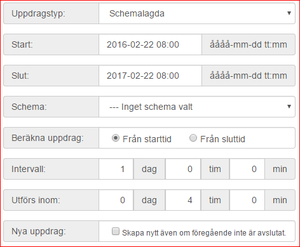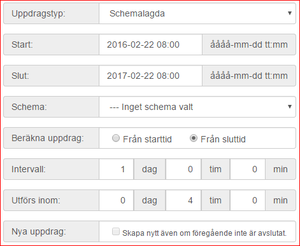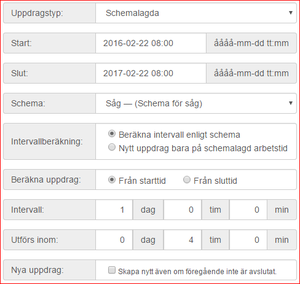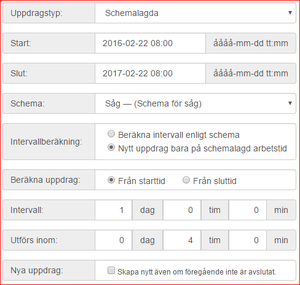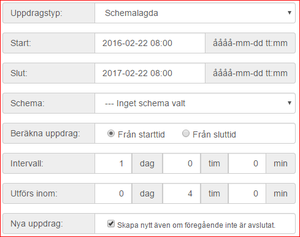SIDO Administration/en
Innehåll
- 1 Deviations
- 2 Machines
- 3 Mätare
- 4 Department/Staff
- 4.1 Roles
- 4.2 Departments
- 4.2.1 Responsible
- 4.2.2 Notification of error reports
- 4.2.3 2-column layout on assignment display
- 4.2.4 Hide completed assignments when new assignment has been created
- 4.2.5 Show number of executed tasks
- 4.2.6 Number of days executed tasks are shown
- 4.2.7 View upcoming assignments
- 4.2.8 Number of days upcoming assignments are shown
- 4.3 Staff
- 5 Workschedule
- 6 Uppdrag
- 6.1 Uppdragsdefinitioner
- 6.1.1 Namn
- 6.1.2 Beskrivning
- 6.1.3 Avdelning
- 6.1.4 Roll
- 6.1.5 Ansvarig
- 6.1.6 Personligt
- 6.1.7 Vikarie
- 6.1.8 Kräv notering
- 6.1.9 Avisera till
- 6.1.10 Avisera när
- 6.1.11 Rapportering
- 6.1.12 Uppdragstyper och schemaläggning
- 6.1.13 Driftstopp
- 6.1.14 Rapport
- 6.1.15 Schemalagda
- 6.1.16 Rapporttyp
- 6.1.17 Maskin
- 6.2 Assignments
- 6.3 Assignments to process
- 6.1 Uppdragsdefinitioner
- 7 Report Assignments
- 8 Incidents
- 9 Improvement Suggestions
- 10 Reports
- 11 Measure of dimensions
- 12 Kom igång med SIDO
Deviations
Deviations is a list of the eligible groups available when creating a deviation.
Machines
The list of machines are the machines that will be available when creating an update.
Mätare
Mätare är en lista med de valbara mätare som finns när man skapar en mätning. Mätaren läggs in automatiskt om man startar en mätning och den inte finns i listan.
Department/Staff
Roles
Roles are used to group assignments based on staff roles.
Departments
Departments are used to group assignments based on departments.
The settings in a department also controls to some extent the tasks to be displayed on the assignment display.
Responsible
Sets the overall responsible for a department. This user is created by DataPolarna and will receive their own login to the system. Created error reports are sent to the person responsible for a department.
Notification of error reports
Here you choose how error reports should be notified. Today, only email notification is implemented.
2-column layout on assignment display
This selection lets you choose if the assignment display should be split into two columns or if all assignments should be in the same column.
Hide completed assignments when new assignment has been created
When a scheduled assignment has been completed, a new assignment will be created. If you choose to hide the completed assignment it will be replaced with the new assignment as soon as it gets active. Otherwise, the old assignment will be shown as completed and the new assignment will be shown as active.
Show number of executed tasks
Specifies the number of completed assignments that can be displayed by role or machine. The oldest assignments will be removed first.
Number of days executed tasks are shown
How many days a completed assignment is shown before it is removed from the assignment display.
View upcoming assignments
Select whether or not upcoming assignments should be shown. If selected, upcoming assignments will be shown as inactive (grey) buttons until the assignment is scheduled to start.
Number of days upcoming assignments are shown
How many days ahead future assignments will start showing.
Staff
This is a list of staff that will be able to complete an assignment. Each person can belong to one or more departments and one or more roles.
The created assignments are linked to a department and role.
Workschedule
A work schedule describes the times that are work time, and the times that no work is carried out.
When creating an assignment, you can link it to a work schedule so that the intervals are based on actual work time rather than calendar time.
If you, for example, specifies that an assignment should be repeated with 1 day (24 hours) intervals and do not select a work schedule, the assignment will be repeated every day. If you link the assignment to a work schedule where you have 8 hours of working time per day, the assignment will instead be repeated every third day (8 hours * 3 = 24 hours).
Uppdrag
Uppdragsdefinitioner
Uppdragsdefinitionerna styr när och hur ett uppdrag ska visas.
Namn
Namnet är det som kommer att visas på knappen på uppdragsskärmen. Här är det viktigt att försöka skriva så kortfattat som möjligt så att texten får plats på knappen.
Beskrivning
Beskrivningen visas när man har klickat på uppdragsknappen. Förutom ren text går det även att lägga in länkar och bifoga filer.
Avdelning
Här väljer man den avdelning som uppdraget avser.
Roll
Här väljer man vilken roll som ska vara knuten till uppdraget.
Ansvarig
Den som är ansvarig kommer även att kunna få avisering när ett uppdrag får starta eller om sluttiden har passerats.
Personligt
Om uppdraget är personligt kommer uppdraget visas tillsammans namnet på den ansvarige på uppdragsskärmen. Även om ett uppdrag är personligt får det kvitteras av alla på samma avdelning.
Vikarie
Anger om en vikarie får kvittera uppdraget.
Kräv notering
Vid kvittens av ett uppdrag kan man fylla i en notering som sparas tillsammans med namnet på den som kvitterar uppdraget. Normalt är detta frivilligt, men om man kryssar i denna ruta så tvingas man att fylla i en notering innan man kan kvittera uppdraget.
Avisera till
Här väljer man på vilket sätt ett uppdrag ska aviseras. I dagsläget är det endast epost som är implementerat.
Avisera när
Välj när det ska skickas en avisering; när uppdraget får startas och/eller när sluttiden har passerats.
Rapportering
Om man väljer "Uppdragstyp" = Rapport och "Möjlighet att rapportera uppdrag manuellt" så kan man från uppdragsskärmen välja "Rapportering" och där skapa manuella uppdrag från uppdragsdefinitionen som skapades.
Om man väljer "Uppdragstyp" = Schemalagda och "Möjlighet att rapportera uppdrag manuellt" skapas schemalagde uppdrag och man kan även från uppdragsskärmen välja "Rapportering" och där skapa manuella uppdrag från uppdragsdefinitionen som skapades.
Uppdragstyper och schemaläggning
Det finns fyra huvudtyper av uppdrag:
- Engångsjobb
- Driftstopp
- Rapport
- Schemalagda
Starttiden anger när första uppdraget ska starta (måste vara i framtiden). Slut anger hur länge uppdrag ska skapas, inte hur långt ett uppdrag är. Längden på ett uppdrag, det vill säga hur länge man har på sig att genomföra ett uppdrag anges i fältet 'Utförs inom'.
Engångsjobb
Ett engångsjobb utförs en gång. ”Starttiden” anger när uppdraget får påbörjas och ”Utförs inom” anger tidsspannet man har på sig att genomföra uppdraget.
Example
One-time job to start 22/02/2016 08:00 and to be executed within 4 hours. The assignment button on the assignment display will be activated at 08:00 on 22/02/2016. If the assignment has not been signed as completed within four hours the assignment button will turn red, which means that the assignment has been delayed.
Driftstopp
Uppdrag av typen driftstopp visas bara om man på uppdragsskärmen aktiverar fliken driftstopp. Dessa uppdrag kan antingen repeteras med givna intervall baserat på kalendertid eller med intervaller baserade på Schema.
Rapport
Från uppdragsskärmen kan man välja "Rapportering" och där skapa manuella uppdrag från uppdragsdefinitionen som skapades.
Schemalagda
Schemalagda uppdrag repeteras med givna intervaller. Ett nytt uppdrag skapas så fort ett uppdrag avslutas (kvitteras). Tiden för det nya uppdraget kan beräknas på ett flertal olika sätt.
|
Example 1 – Scheduled from starttime.
In this case, the assignment button on the assignment display will become active 22 february at 08:00.
|
|
Example 2 – Scheduled from endtime
In this case, the assignment button on the assignment display will become active 22 february at 08:00.
|
|
Example 3 – Scheduled with selected workschedule
The difference compared with example 1 is that when the assignment is signed as completed (at 10:00, 22 february) the new assignment will be created in 1 workday (24 workhours) based on worktime in schedule "Såg". If we calculated from endtime, the new assignment should have been activated at 10:00. |
|
Exempel 4 – Schemalagd med nytt uppdrag på schemalagd arbetstid I det här fallet kommer nya uppdrag att skapas baserat på kalendertid, men bara om det nya uppdraget hamnar på en schemalagd arbetstid. |
|
Exempel 5 – Nytt uppdrag även om föregående inte är avslutat Normalt sett så skapas bara nya uppdrag när ett uppdrag blir avslutat/kvitterat. Genom att kryssa i rutan ”Nytt uppdrag: Skapa nytt även om föregående inte är avslutat” kommer nya uppdrag att skapas även om föregående uppdrag inte har avslutats. Det här kan leda till att det blir många uppdrag på uppdragsskärmen om man inte kvitterar aktiva uppdrag regelbundet. |
Rapporttyp
Det finns fem huvudtyper:
- Enkel
- Råmåttsmätning
- Sågorder
- Smileystatus
- Torkorder
Depending on the type, there are various things you will need to report. The simplest variant (simple) contains only a field where you can enter a note.
Maskin
Välj vilken maskin uppdraget är knutet till.
Assignments
Assignments is a list of the assignments created.
Assignments to process
Assignments like when they are created has a time that is more than a year in the future shown here. When the time is a year ahead, they will be created, after they have been created, they disappear from the list.
Report Assignments
Report Assignments is a list of the reporting assignments created.
Incidents
Incident is a list of the incidents created.
Improvement Suggestions
Suggestions for improvement is a list of the proposed improvements created.
Reports
Here you can select the reports that are available.
Measure of dimensions
Here you will find information on how to get started with measurement of dimensions with calipers from Mahr: SIDO Measurement of dimensions
Kom igång med SIDO
Start by checking the following:
- You need at least two different logins, one to administer SIDO (insert machines, departments, staff, assignments, etc.) and a user which is used to view assignments (If you have multiple departments can set up one user per department which makes it possible to display one department's assignments on one screen and another department's assignments on another screen). These users are set up by DataPolarna.
Here is a step-by-step list of things to think about order to as smoothly as possible get started with SIDO. The examples refer to a sawmill, but can be adapted to any business.
- Add one or more machines. This is a way to split assignments.
- Create one or more roles. The roles are used to group assignments on a department.
- Add one or more departments. The assignments are divided by departments which means that only assignments linked to a specific department are shown depending on who has logged in.
In each department, there are a number of settings that define how assignments are shown on the assignment display. - Add staff. Each person can be linked to one or more departments and roles.
- I applicable, add a workschedule. When adding activities in the schedule, the priority order i s important. A higher priority wins over a lower one.
- Add assignment definitions. An assignment definition describes the assignment, links it to a department/role/machine, when to start, how often, etc.