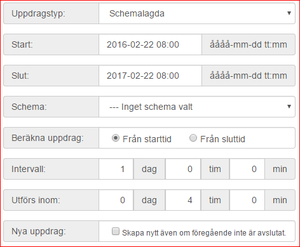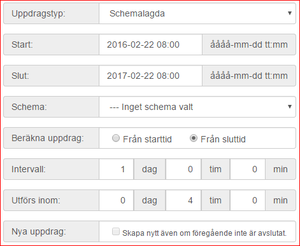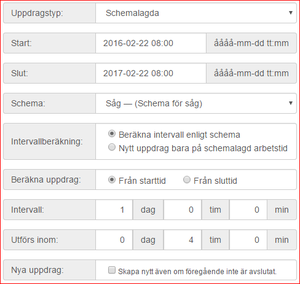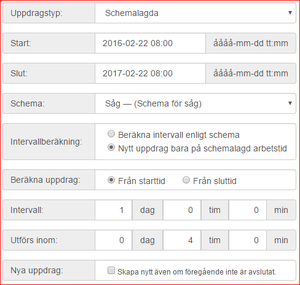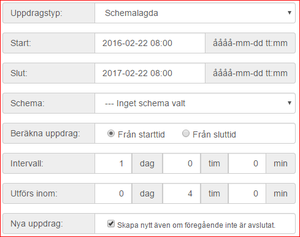SIDO Administration/en
Innehåll
- 1 Avvikelser
- 2 Machines
- 3 Mätare
- 4 Department/Staff
- 4.1 Roles
- 4.2 Departments
- 4.2.1 Responsible
- 4.2.2 Notification of error reports
- 4.2.3 2-column layout on assignment display
- 4.2.4 Hide completed assignments when new assignment has been created
- 4.2.5 Show number of executed tasks
- 4.2.6 Number of days executed tasks are shown
- 4.2.7 View upcoming assignments
- 4.2.8 Number of days upcoming assignments are shown
- 4.3 Staff
- 5 Workschedule
- 6 Uppdrag
- 7 Assignment definitions
- 8 Rapportuppdrag
- 9 Tillbud
- 10 Förbättringsförslag
- 11 Rapporter
- 12 Råmåttsmätning
- 13 Get started with SIDO
Avvikelser
Avvikelser är en lista med de valbara grupper som finns när man skapar en avvikelse.
Machines
The list of machines are the machines that will be available when creating an update.
Mätare
Mätare är en lista med de valbara mätare som finns när man skapar en mätning. Mätaren läggs in automatiskt om man startar en mätning och den inte finns i listan.
Department/Staff
Roles
Roles are used to group assignments based on staff roles.
Departments
Departments are used to group assignments based on departments.
The settings in a department also controls to some extent the tasks to be displayed on the assignment display.
Responsible
Sets the overall responsible for a department. This user is created by DataPolarna and will receive their own login to the system. Created error reports are sent to the person responsible for a department.
Notification of error reports
Here you choose how error reports should be notified. Today, only email notification is implemented.
2-column layout on assignment display
This selection lets you choose if the assignment display should be split into two columns or if all assignments should be in the same column.
Hide completed assignments when new assignment has been created
When a scheduled assignment has been completed, a new assignment will be created. If you choose to hide the completed assignment it will be replaced with the new assignment as soon as it gets active. Otherwise, the old assignment will be shown as completed and the new assignment will be shown as active.
Show number of executed tasks
Specifies the number of completed assignments that can be displayed by role or machine. The oldest assignments will be removed first.
Number of days executed tasks are shown
How many days a completed assignment is shown before it is removed from the assignment display.
View upcoming assignments
Select whether or not upcoming assignments should be shown. If selected, upcoming assignments will be shown as inactive (grey) buttons until the assignment is scheduled to start.
Number of days upcoming assignments are shown
How many days ahead future assignments will start showing.
Staff
This is a list of staff that will be able to complete an assignment. Each person can belong to one or more departments and one or more roles.
The created assignments are linked to a department and role.
Workschedule
A work schedule describes the times that are work time, and the times that no work is carried out.
When creating an assignment, you can link it to a work schedule so that the intervals are based on actual work time rather than calendar time.
If you, for example, specifies that an assignment should be repeated with 1 day (24 hours) intervals and do not select a work schedule, the assignment will be repeated every day. If you link the assignment to a work schedule where you have 8 hours of working time per day, the assignment will instead be repeated every third day (8 hours * 3 = 24 hours).
Uppdrag
Assignment definitions
The assignment definitions control when and how an assignment should be displayed.
Name
The name is what will appear on the button on the assignment display. Try to write as concisely as possible so that the text will fit on the button.
Description
The description is displayed when you have clicked the assignment button. In addition to plain text, you can also add links and attachments.
Department
Select the department to be linked to this assignment.
Role
Select the role to be linked to this assignment.
Responsible
The person responsible will be able to receive a notification when an assignment ca be started and/or when end time has passed.
Personal
If the assignment is personal, the assignment will appear together with the name of the person responsible on the assignment screen. Although the assignment is personal it may be completed by all in the same department.
Substitute
Indicates whether a substitute may complete the assignment.
Note required
Upon completion of an assignment, you can fill in a note filed along with the name of the person that completed the assignment. Normally, this is optional, but if you check this box, you are forced to fill in an entry before you can sign the assignment as completed.
Notify by
Here you can select how an assignment should be notified. For the moment, only email is implemented.
Notify when
Select when to send a notification; when the assignment may be started and / or when the end time has passed.
Assignment types and workschedule
There are three main types of assignments:
- One-time Jobs
- Maintenance/Downtime
- Scheduled
Uppdragstyper och schemaläggning
Det finns fyra huvudtyper av uppdrag:
- Engångsjobb
- Driftstopp
- Rapport
- Schemalagda
The start time indicates when the first assignment should start (must be in the future). The end time is for how long time the assignment should be created, not how long the assignment is. The length of an assignment, that is, how long time you have left to complete an assignment is given in the field 'Performed in'.
One-time job
A one-time job is performed once. "Start Time" indicates when the assignment can be started and "Carried out within" specifies the time span you have in which to carry out the assignment.
Example
One-time job to start 22/02/2016 08:00 and to be executed within 4 hours. The assignment button on the assignment display will be activated at 08:00 on 22/02/2016. If the assignment has not been signed as completed within four hours the assignment button will turn red, which means that the assignment has been delayed.
Maintenance/Downtime
This type of assignment is only shown when the maintenance button on the assignment display is selected.
These assignments can either be repeated at given intervals based on calendar time or at intervals based on the schedule.
Scheduled
Scheduled assignments are repeated at specified intervals. A new assignment is created as soon as an assignment is signed as completed. The timeframe for new assignments can be calculated in different ways.
Rapport
Från uppdragsskärmen kan man välja "Rapportering" och där skapa manuella uppdrag från uppdragsdefinitionen som skapades.
Schemalagda
Schemalagda uppdrag repeteras med givna intervaller. Ett nytt uppdrag skapas så fort ett uppdrag avslutas (kvitteras). Tiden för det nya uppdraget kan beräknas på ett flertal olika sätt.
|
Example 1 – Scheduled from starttime.
In this case, the assignment button on the assignment display will become active 22 february at 08:00.
|
|
Example 2 – Scheduled from endtime
In this case, the assignment button on the assignment display will become active 22 february at 08:00.
|
|
Example 3 – Scheduled with selected workschedule
The difference compared with example 1 is that when the assignment is signed as completed (at 10:00, 22 february) the new assignment will be created in 1 workday (24 workhours) based on worktime in schedule "Såg". If we calculated from endtime, the new assignment should have been activated at 10:00. |
|
Example 4 – Scheduled with new assignment on scheduled worktime In this case, new assignments will be created based on calendar-time, but only if the new assignment starts on scheduled worktime. |
I det här fallet kommer nya uppdrag att skapas baserat på kalendertid, men bara om det nya uppdraget hamnar på en schemalagd arbetstid.
Tar vi samma exempel som nummer 3, men väljer ”Nytt uppdrag bara på schemalagd arbetstid” kommer det nya uppdraget att skapas klockan 8:00 varje dag om det finns någon arbetstid enligt arbetsschemat då. Tänker man att man har ett arbetsschema med 8 timmars arbetstid varje vardag och ingen arbetstid under helgen kommer uppdraget att skapas 8:00 på torsdag, 8:00 på fredag, och sedan 8:00 på måndag. Man hoppar alltså över helgen eftersom det inte finns någon arbetstid då.
|}
|
Example 5 – New assignment even if previous assignment is not finished Normally, new assignments are created once an assignment is signed as completed. But by selecting "Create new even if the previous is not completed", new assignments will be created even if previous assignmnet is not finished. This can lead to many assignments on the assignment display if assignments are not completed on a regular basis. |
Normalt sett så skapas bara nya uppdrag när ett uppdrag blir avslutat/kvitterat. Genom att kryssa i rutan ”Nytt uppdrag: Skapa nytt även om föregående inte är avslutat” kommer nya uppdrag att skapas även om föregående uppdrag inte har avslutats. Det här kan leda till att det blir många uppdrag på uppdragsskärmen om man inte kvitterar aktiva uppdrag regelbundet. |}
Rapporttyp
Det finns fem huvudtyper:
- Enkel
- Råmåttsmätning
- Sågorder
- Smileystatus
- Torkorder
Beroende på typ finns det olika saker man ska rapportera in. Den enklaste varianten (enkel) innehåller bara ett fält där man kan ange en notering.
Machine
Select the machine to be linked to the assignment.
Uppdrag
Uppdrag är en lista med de uppdrag som skapats.
Uppdrag att processa
Uppdrag som när de skapas har en tid som är mer än ett år i framtiden visas här. När tiden är ett år framåt kommer de att skapas, efter de har skapats försvinner de från listan.
Rapportuppdrag
Rapportuppdrag är en lista med de rapportuppdrag som skapats.
Tillbud
Tillbud är en lista med de tillbud som skapats.
Förbättringsförslag
Förbättringsförslag är en lista med de Förbättringsförslag som skapats.
Rapporter
Här kan man välja de rapporter som finns.
Råmåttsmätning
Här hittar du information om hur du kommer igång med råmåttsmätning med skjutmått från Mahr: SIDO Råmåttsmätning
Get started with SIDO
Start by checking the following:
- You need at least two different logins, one to administer SIDO (insert machines, departments, staff, assignments, etc.) and a user which is used to view assignments (If you have multiple departments can set up one user per department which makes it possible to display one department's assignments on one screen and another department's assignments on another screen). These users are set up by DataPolarna.
Börja med att kontrollera följande:
- Du behöver minst två olika inloggningar, en för att administrera SIDO (lägga in maskiner, avdelningar, personal, uppdrag, mm.) och en användare som används för att visa uppdragen (Har man flera avdelningar kan man sätta upp en användare per avdelning som gör det möjligt att visa bara den avdelningens uppdrag på en skärm och en annan avdelnings uppdrag på en annan skärm). Dessa användare sätts upp av DataPolarna.
Here is a step-by-step list of things to think about order to as smoothly as possible get started with SIDO. The examples refer to a sawmill, but can be adapted to any business.
- Add one or more machines. This is a way to split assignments.
- Create one or more roles. The roles are used to group assignments on a department.
- Add one or more departments. The assignments are divided by departments which means that only assignments linked to a specific department are shown depending on who has logged in.
In each department, there are a number of settings that define how assignments are shown on the assignment display. - Add staff. Each person can be linked to one or more departments and roles.
- I applicable, add a workschedule. When adding activities in the schedule, the priority order i s important. A higher priority wins over a lower one.
- Add assignment definitions. An assignment definition describes the assignment, links it to a department/role/machine, when to start, how often, etc.