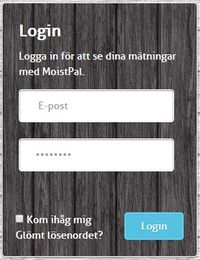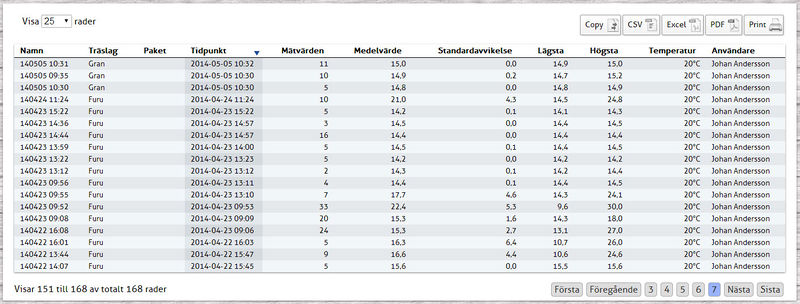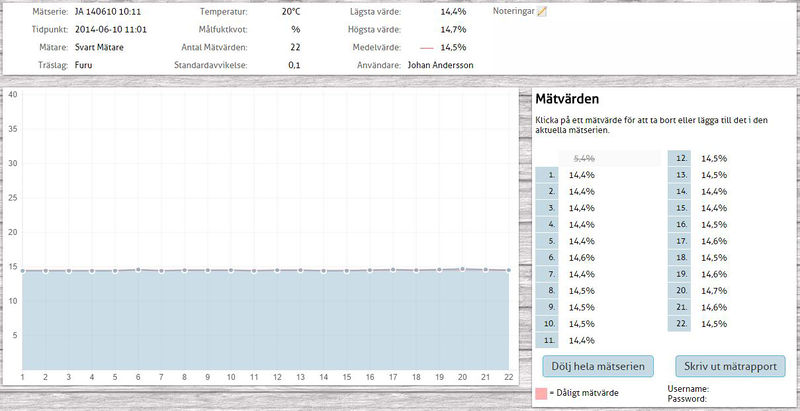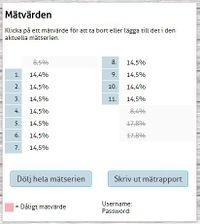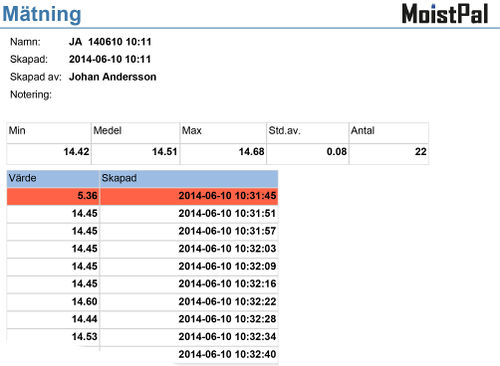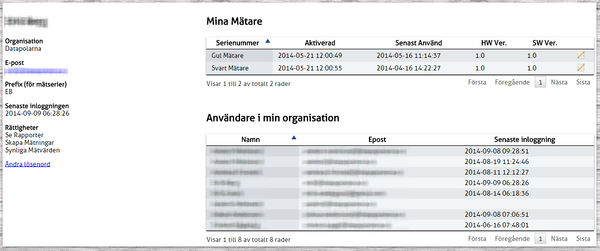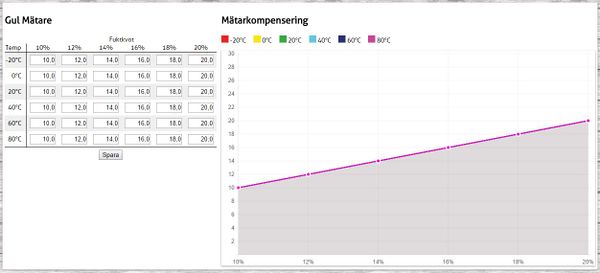Skillnad mellan versioner av "MoistPal Användarmanual Webb/en"
Erik (Diskussion | bidrag) (Skapade sidan med '== Measurement series - details ==') |
Erik (Diskussion | bidrag) (Skapade sidan med 'On the detail page all the details of the selected measurement series are shown. You can among other things see the time of measurement, the wood type, the meter used, who did...') |
||
| Rad 26: | Rad 26: | ||
| style="width:250px; vertical-align:top; border:0px; padding: .5em 1.5em;" | | | style="width:250px; vertical-align:top; border:0px; padding: .5em 1.5em;" | | ||
| − | + | On the detail page all the details of the selected measurement series are shown. You can among other things see the time of measurement, the wood type, the meter used, who did the measurement, the temperature at the time of measurement, number of readings, average value, standard deviation, etc. <br />A graph and a list showing all records for the selected measurement series. <br />If no value should be removed from the measurement, place the mouse pointer over the measurement, and click the delete icon. The measured value is grayed and the text crossed out. Do you want to activate a measurement again, do the same way in an inactive value. Measured values can be already deleted / disabled in the app before they are synchronized to the web, they appear as greyed out (disabled) readings automatically. Inactivated values are not included in other measurement tasks at hand. If a reading is too far from the standard deviation will be highlighted in red. | |
| − | + | ||
| − | + | ||
| style="width:auto; vertical-align:top; border:0px solid #aaa; padding: .5em 1.5em;" | | | style="width:auto; vertical-align:top; border:0px solid #aaa; padding: .5em 1.5em;" | | ||
Versionen från 29 september 2016 kl. 06.31
Innehåll
Login
|
To access the stored measurements, you must have a MoistPal user account. Once an account is created, an activation link along with username and password will be sent to the user's email address. |
Measurement series - overview
|
Normally measurements conducted in the last 30 days are displayed, but it can be changed by selecting a different date range. You can also limit the number of hits by choosing, for example, wood type. |
Measurement series - details
|
On the detail page all the details of the selected measurement series are shown. You can among other things see the time of measurement, the wood type, the meter used, who did the measurement, the temperature at the time of measurement, number of readings, average value, standard deviation, etc. |
|
Vill du ta bort en hel mätserie klickar du på Dölj hela mätserien. Texten Den här mätserien är dold visas då ovanför knappen. Den visas inte i översikten om du inte har valt att dolda mätserier ska visas. |
Mätrapport
|
Från sidan Mätserier – detaljer finns även en länk där du kan logga in och skriva ut en mätrapport. |
Inställningar/Mitt konto
|
Under Inställningar/Mitt konto visas uppgifter om ditt konto. Här ser du vilka mätare du har tillgång till och vilka andra användare som finns inom din organisation. |
Mätarkompensering
|
Det finns möjlighet att per mätare och organisation manuellt ställa in mätarkompensering vid vissa angivna temperaturer. |
Kontakt/Support
Telefon
Växel: +46 (0)910 120 90
Epost
Information: mailto:info@datapolarna.se
Support: mailto:support@datapolarna.se
Adress
DataPolarna AB
Vretgatan 5
931 33 Skellefteå