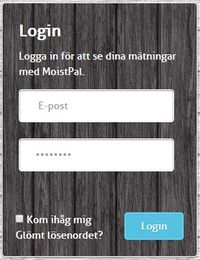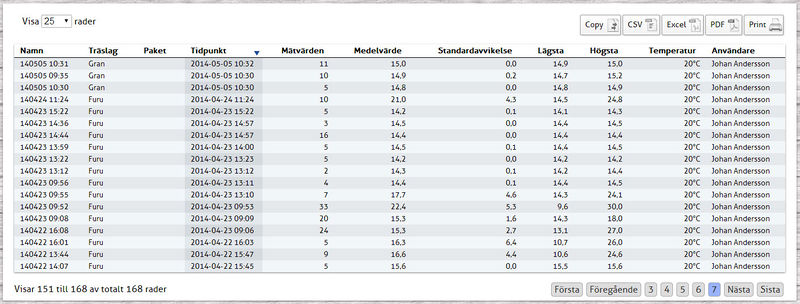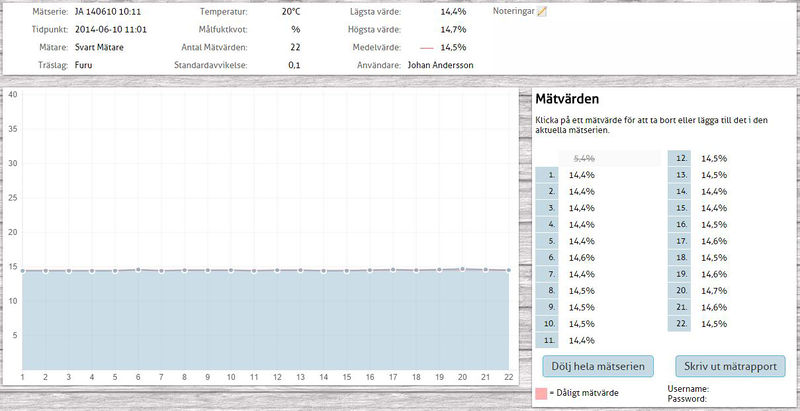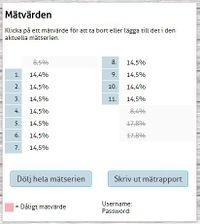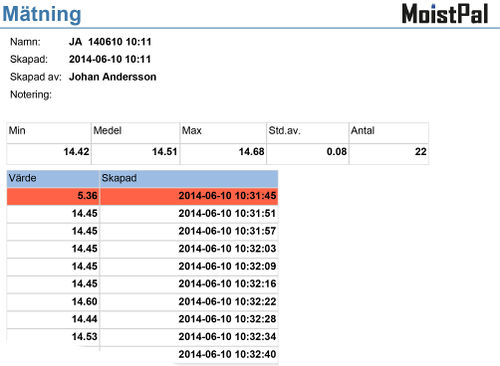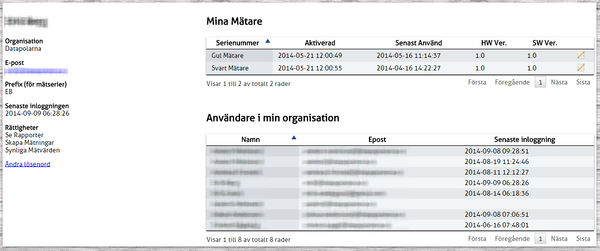MoistPal Användarmanual Webb/en: Skillnad mellan sidversioner
Hoppa till navigering
Hoppa till sök
Erik (diskussion | bidrag) Skapade sidan med 'Under <strong> Settings / My Account </ strong> information about your account will be shown. Here you can see which meters you have access to and which other users exists wit...' |
Thomas (diskussion | bidrag) Ingen redigeringssammanfattning |
||
| (34 mellanliggande sidversioner av 2 användare visas inte) | |||
| Rad 1: | Rad 1: | ||
== Login == | == Login == | ||
{| style="background:transparent;" | {| style="background:transparent;" | ||
| style="width:250px; vertical-align:top; border:0px; padding: .5em 1.5em;" | | | style="width:250px; vertical-align:top; border:0px; padding: .5em 1.5em;" | | ||
[[Fil:Inloggning.JPG|200px|thumb|left]] | [[Fil:Inloggning.JPG|200px|thumb|left]] | ||
| style="width:auto; vertical-align:top; border:0px solid #aaa; padding: .5em 1.5em;" | | | style="width:auto; vertical-align:top; border:0px solid #aaa; padding: .5em 1.5em;" | | ||
To access the stored measurements, you must have a MoistPal user account. Once an account is created, an activation link along with username and password will be sent to the user's email address.<br /><br /> If you are the only user of the computer you use, you can click in the box <strong><em>Remember me</em></strong>.<br /><br /> If you have forgotten your password, click the Forgot your password? You then fill in your email address and a new password will be sent to you. Recovery can only be made to the email address registered to your account.<br /><br /> After login, you can change your password. This is done under<strong><em>Settings/My account</em></strong>. | |||
|} | |} | ||
== Measurement series - overview== | == Measurement series - overview == | ||
{| style="background:transparent;" | {| style="background:transparent;" | ||
| style="width:250px; vertical-align:top; border:0px; padding: .5em 1.5em;" | | | style="width:250px; vertical-align:top; border:0px; padding: .5em 1.5em;" | | ||
Normally measurements conducted in the last 30 days are displayed, but it can be changed by selecting a different date range. You can also limit the number of hits by choosing, for example, wood type.<br /><br /> If you click in the box <strong>hidden measurement series</strong> deleted measurement series are also shown. These are shown as strikeout text. <br /><br /> The shown results can be copied to the clipboard, export to CSV, Excel, or PDF and print.<br /><br /> Click on a line for a series of measurements to see detailed information. | |||
| style="width:auto; vertical-align:top; border:0px solid #aaa; padding: .5em 1.5em;" | | | style="width:auto; vertical-align:top; border:0px solid #aaa; padding: .5em 1.5em;" | | ||
[[Fil:Matserie_oversikt.jpg|800px|thumb|left]] | [[Fil:Matserie_oversikt.jpg|800px|thumb|left]] | ||
|} | |} | ||
== | == Measurement series - details == | ||
{| style="background:transparent;" | {| style="background:transparent;" | ||
| style="width:250px; vertical-align:top; border:0px; padding: .5em 1.5em;" | | | style="width:250px; vertical-align:top; border:0px; padding: .5em 1.5em;" | | ||
On the detail page all the details of the selected measurement series are shown. You can among other things see the time of measurement, the wood type, the meter used, who did the measurement, the temperature at the time of measurement, number of readings, average value, standard deviation, etc. <br />A graph and a list showing all records for the selected measurement series. <br />If no value should be removed from the measurement, place the mouse pointer over the measurement, and click the delete icon. The measured value is grayed and the text crossed out. Do you want to activate a measurement again, do the same way in an inactive value. Measured values can be already deleted / disabled in the app before they are synchronized to the web, they appear as greyed out (disabled) readings automatically. Inactivated values are not included in other measurement tasks at hand. If a reading is too far from the standard deviation will be highlighted in red. | |||
| style="width:auto; vertical-align:top; border:0px solid #aaa; padding: .5em 1.5em;" | | | style="width:auto; vertical-align:top; border:0px solid #aaa; padding: .5em 1.5em;" | | ||
[[Fil:Matserie_detaljsida.jpg|800px|thumb|left]] | [[Fil:Matserie_detaljsida.jpg|800px|thumb|left]] | ||
|} | |} | ||
{| style="background:transparent;" | {| style="background:transparent;" | ||
| style="width:250px; vertical-align:top; border:0px; padding: .5em 1.5em;" | | | style="width:250px; vertical-align:top; border:0px; padding: .5em 1.5em;" | | ||
To delete an entire serie of measurements, click on <strong> <em> Hide measurement serie </em> </strong>. The text "this measurement serie is hidden", then shows over the button. It will not appear in the overview if you have not chosen to show hidden measurements series. <br />The series can be activated again by clicking <strong> <em> Show measurement series </em> </strong>. | |||
| style="width:auto; vertical-align:top; border:0px solid #aaa; padding: .5em 1.5em;" | | | style="width:auto; vertical-align:top; border:0px solid #aaa; padding: .5em 1.5em;" | | ||
[[Fil:Matvarden.jpg|200px|thumb|left]] | [[Fil:Matvarden.jpg|200px|thumb|left]] | ||
|} | |} | ||
== | == Measurement report == | ||
{| style="background:transparent;" | {| style="background:transparent;" | ||
| style="width:250px; vertical-align:top; border:0px; padding: .5em 1.5em;" | | | style="width:250px; vertical-align:top; border:0px; padding: .5em 1.5em;" | | ||
From the <strong> Measurement series - details </strong> page is also a link where you can login and print out a measurement report. <br />The report is located on a report server and to log in using the username and password displayed on the website. | |||
| style="width:auto; vertical-align:top; border:0px solid #aaa; padding: .5em 1.5em;" | | | style="width:auto; vertical-align:top; border:0px solid #aaa; padding: .5em 1.5em;" | | ||
[[Fil:Matrapport.jpg|500px|thumb|left]] | [[Fil:Matrapport.jpg|500px|thumb|left]] | ||
|} | |} | ||
== Settings / My account == | == Settings/My account == | ||
{| style="background:transparent;" | {| style="background:transparent;" | ||
| style="width:250px; vertical-align:top; border:0px; padding: .5em 1.5em;" | | | style="width:250px; vertical-align:top; border:0px; padding: .5em 1.5em;" | | ||
Under <strong> | |||
Under <strong> Settings / My Account </strong> information about your account will be shown. Here you can see which meters you have access to and which other users exists within your organization. <br />You can also change your password. <br />Click on the notepad at a meter to edit measurement compensation. | |||
| style="width:auto; vertical-align:top; border:0px solid #aaa; padding: .5em 1.5em;" | | | style="width:auto; vertical-align:top; border:0px solid #aaa; padding: .5em 1.5em;" | | ||
[[Fil:Mina installningar.jpg|600px|thumb|left]] | [[Fil:Mina installningar.jpg|600px|thumb|left]] | ||
|} | |} | ||
== Measurement compensation == | == Measurement compensation == | ||
{| style="background:transparent;" | {| style="background:transparent;" | ||
| style="width:250px; vertical-align:top; border:0px; padding: .5em 1.5em;" | | | style="width:250px; vertical-align:top; border:0px; padding: .5em 1.5em;" | | ||
It is possible to per meter and organization manually set measurement compensation at specified temperatures. <br /> It is the actual value to be given for each temperature and moisture content. | |||
| style="width:auto; vertical-align:top; border:0px solid #aaa; padding: .5em 1.5em;" | | | style="width:auto; vertical-align:top; border:0px solid #aaa; padding: .5em 1.5em;" | | ||
[[Fil:Matarkompensering.JPG|600px|thumb|left]] | [[Fil:Matarkompensering.JPG|600px|thumb|left]] | ||
|} | |} | ||
== | == Contact/Support == | ||
<strong> | |||
<strong>Phone</strong><br /> | |||
<strong> | Switchboard: +46 910 120 90<br /><br /> | ||
Information: mailto:info@datapolarna.se<br> | <strong>E-mail</strong><br /> | ||
Information: mailto:info@datapolarna.se<br /> | |||
<strong> | Suport: mailto:support@datapolarna.se<br /><br /> | ||
DataPolarna AB<br> | <strong>Address</strong><br /> | ||
Vretgatan 5<br> | DataPolarna AB<br /> | ||
931 33 Skellefteå | Vretgatan 5<br /> | ||
SE-931 33 Skellefteå<br /> | |||
Sweden | |||
Nuvarande version från 12 juni 2017 kl. 08.18
Login
Measurement series - overview
Measurement series - details
Measurement report
Settings/My account
Measurement compensation
|
It is possible to per meter and organization manually set measurement compensation at specified temperatures. |
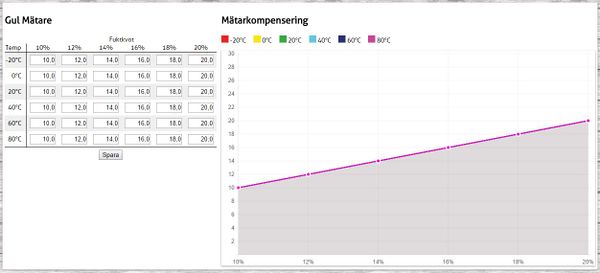 |
Contact/Support
Phone
Switchboard: +46 910 120 90
E-mail
Information: mailto:info@datapolarna.se
Suport: mailto:support@datapolarna.se
Address
DataPolarna AB
Vretgatan 5
SE-931 33 Skellefteå
Sweden