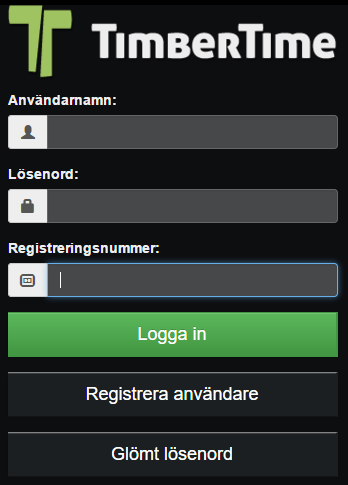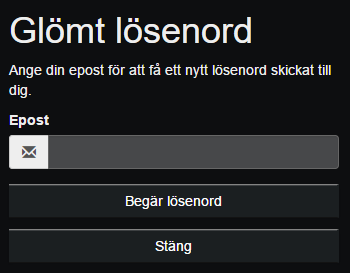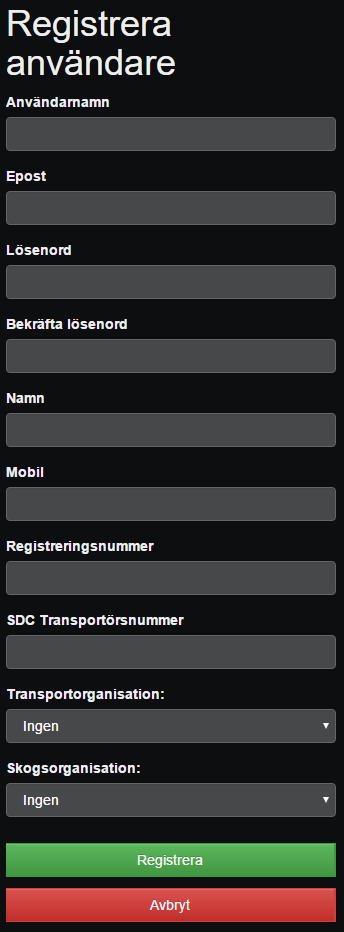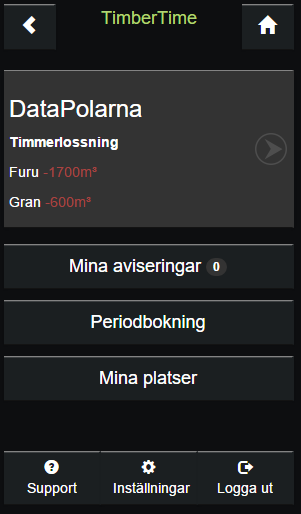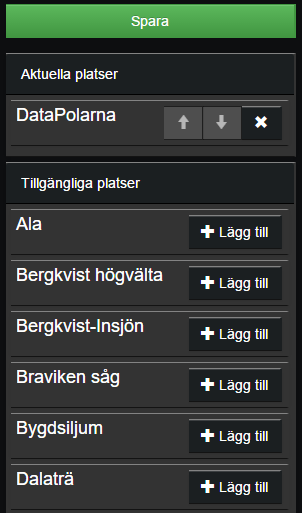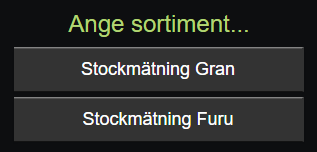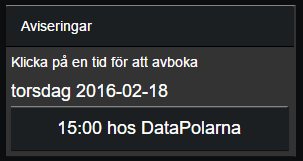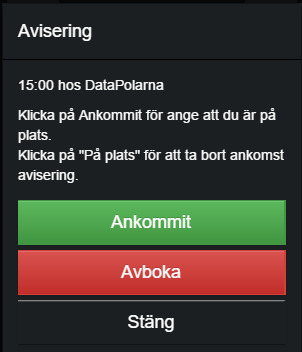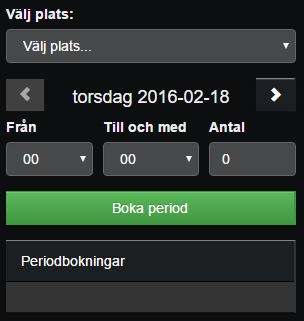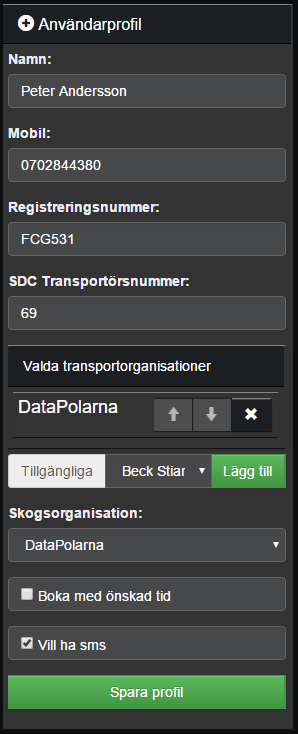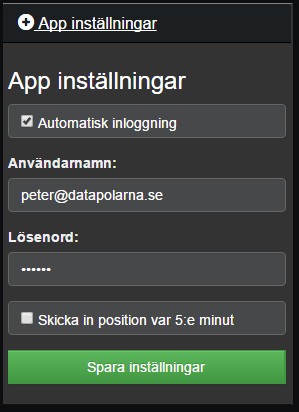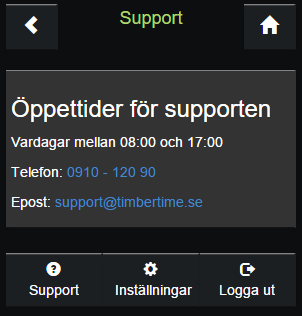TimberTime mobilapp/en: Skillnad mellan sidversioner
Peter (diskussion | bidrag) Skapade sidan med 'The times you have active will be shown here.' |
Peter (diskussion | bidrag) Skapade sidan med 'If you have technical problems with the system please contact our support.' |
||
| (11 mellanliggande sidversioner av samma användare visas inte) | |||
| Rad 103: | Rad 103: | ||
The times you have active will be shown here. | The times you have active will be shown here. | ||
By click on a time you can either choose to cancel it or select that you have arrived on site. | |||
[[Fil:TT_App_Avisering.PNG]] | [[Fil:TT_App_Avisering.PNG]] | ||
* '''Ankommit''' - | * '''Ankommit''' - You have arrived on site. | ||
* '''Avboka''' - | * '''Avboka''' - Cancel the time | ||
== Periodbokning/Gruppkörning == | == Periodbokning/Gruppkörning == | ||
[[Fil:TT_App_PeriodBokning.PNG]] | [[Fil:TT_App_PeriodBokning.PNG]] | ||
With the use of "periodbokning" you can reserve times for a number of trucks. Each truck needs to make their own reservation but there should be enough capacity for them to use. | |||
In order to make a "periodbokning" start by selecting location. | |||
Choose between what time it should be active and how many trucks are expected. | |||
Click on '''Boka period''' to complete the booking. | |||
== | == Settings == | ||
=== | === User profile === | ||
[[Fil:TT_App_AnvändarProfil.PNG]] | [[Fil:TT_App_AnvändarProfil.PNG]] | ||
Information | Information about you | ||
=== | === Application settings === | ||
[[Fil:TT_App_Inställningar.PNG]] | [[Fil:TT_App_Inställningar.PNG]] | ||
Settings for the application | |||
* '''Skicka in position var 5:e minut''' - | * '''Skicka in position var 5:e minut''' - If the settings is enabled then the application will send your position every 5 minutes. The application doesn't use GPS for the positiondata so it is not very accurate. In the future this position might be use to mark you as arrived on site automatic. | ||
== Support == | == Support == | ||
[[Fil:TT_App_Support.PNG]] | [[Fil:TT_App_Support.PNG]] | ||
If you have technical problems with the system please contact our support. | |||
Nuvarande version från 2 mars 2016 kl. 14.38
Installing the app
TimberTime exists as an app for Android and iPhone/iTab.
For installation of the app either use the app store for your device or the following links.
Android
https://play.google.com/store/apps/details?id=se.timbertime.android
iPhone/iTab
https://itunes.apple.com/se/app/timbertime/id515933497
First screen
Login
Enter Användarnamn and Lösenord
Registreringsnummer is optional to enter. If left empty then the value from you settings will be used.
Press Logga in to login
Forgot password
Enter Användarnamn and click on Begär lösenord
A new password will be created and sent to the email you used during signup.
Register new user
Required fields
The following fields are required
- Användarnamn - Username
- Epost - Email
- Lösenord - Password
- Bekräfta lösenord - Confirm password
Optional fields
The following fields can be left empty
- Namn - Full name
- Mobil - Cellphone number
- Registeringsnummer - License
- SDC Transportörsnummer
- Transportorganisation - Transport organisation
- Skogsorganisation - Raw material organisation
Complete the registration by pressing on Registrera
If the registration is successfull then you will receive a email with information on how to active the user. After the user has been activated you can start using the system.
Main screen
On this screen you can select to what location you are going to visit.
My locations
Select what locations you will be using.
Click on Lägg till to select a new location
Use the arrow to change the display order of the locations.
Click on the X to remove a location.
Complete selecting locations by pressing on Spara
Book/Notify time
Show avaliable times.
To book/notify a time then simple click on that time.
The time is displayed different depending on their status.
Notify
- Text is yellow -> Another one have selected the same time.
- Text is red -> The selected capacity have been reached.
- Text is green -> Is part of a "periodbokning"
- Yellow background -> A time you have select
Book
- Text is white -> Avaliable time
- Text is green -> Time is part of a "periodbokning". Can be used by you.
- Text is gray -> Not possible to book this time.
- Green background -> Time you have booked.
Select assortment
For some location more information is required. An extra dialog will be displayed after you have selected the time.
My times
The times you have active will be shown here.
By click on a time you can either choose to cancel it or select that you have arrived on site.
- Ankommit - You have arrived on site.
- Avboka - Cancel the time
Periodbokning/Gruppkörning
With the use of "periodbokning" you can reserve times for a number of trucks. Each truck needs to make their own reservation but there should be enough capacity for them to use.
In order to make a "periodbokning" start by selecting location.
Choose between what time it should be active and how many trucks are expected.
Click on Boka period to complete the booking.
Settings
User profile
Information about you
Application settings
Settings for the application
- Skicka in position var 5:e minut - If the settings is enabled then the application will send your position every 5 minutes. The application doesn't use GPS for the positiondata so it is not very accurate. In the future this position might be use to mark you as arrived on site automatic.
Support
If you have technical problems with the system please contact our support.